We use the Gradient and Paint bucket tools to color any object/picture/page.
How to use the Gradient tool:
We use the Gradient tool to color any object or page.
Example:
-At first, creates a new page.
-Select the Gradient tool.
-Choose the Foreground color and Background color.
-Drag Mouse pointer on the page/stage as picture below.
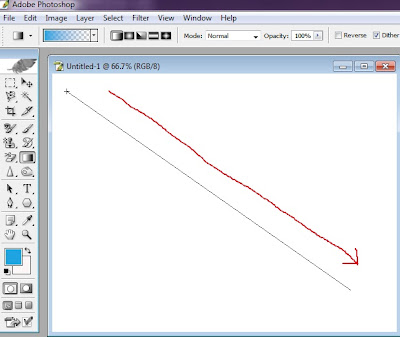
-We will look a beautiful color on the background.
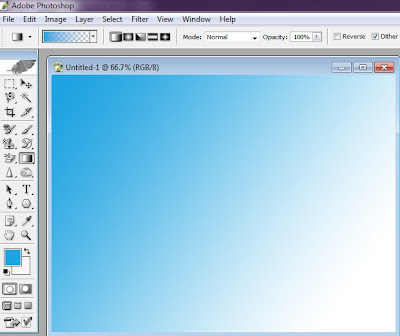
You can change the design.
-So, click on the “Gradient Picker” icon from the above toolbar.
-Select any style.
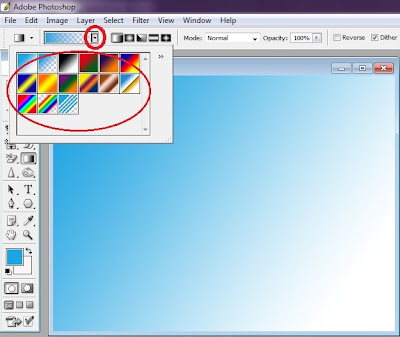
-Drag Mouse pointer on the page/stage.
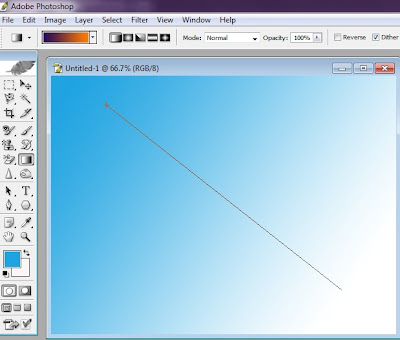
-We will look another beautiful design.
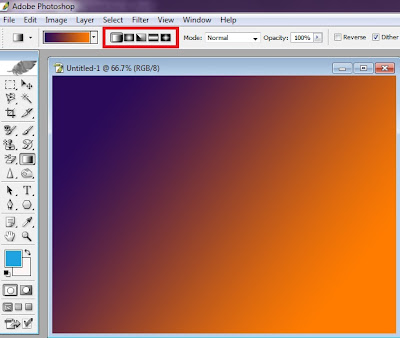
So try it repeatedly.
How to use the Paint Bucket tool:
We use the Paint bucket tool to color any image or object.
Example:
-At first, creates a new page.
-Select the Paint Bucket tool.
-Click to the “Foreground color” icon.
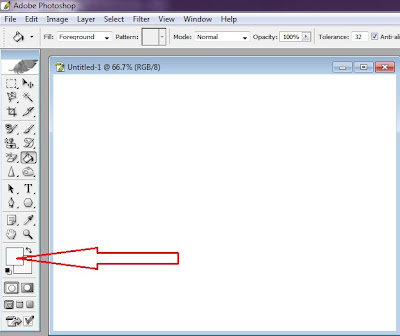
-Choose a color then click to OK.
-Click to the page/stage.
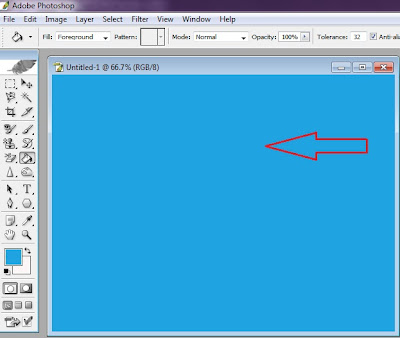
We will look a beautiful color in the page/stage.
Another example:
-Select the Rectangular Marquee tool.
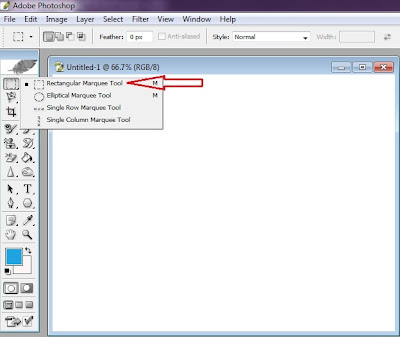
-Draw a rectangular on the page/stage.
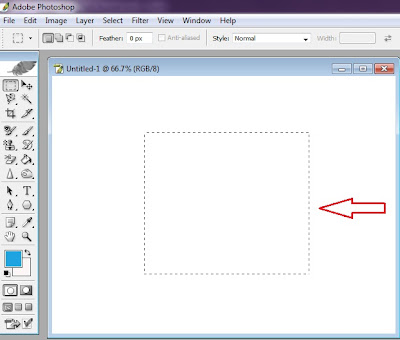
-Now, select the Paint Bucket tool.
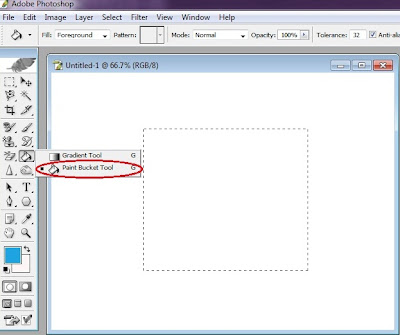
-Click on the rectangular.
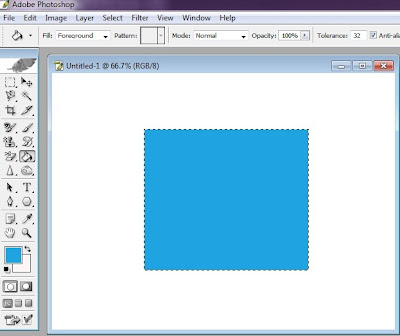
-Then click to the “Select” menu and click to the “Deselect”.



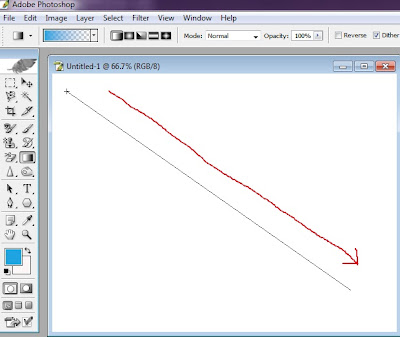
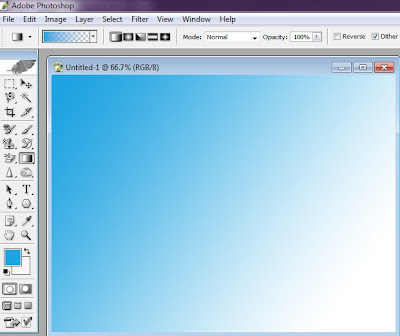
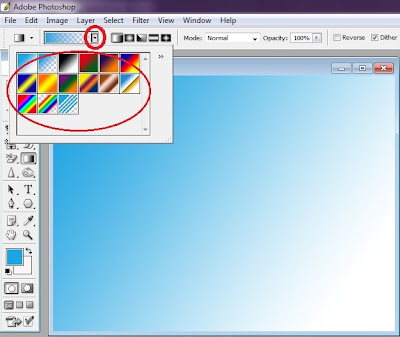
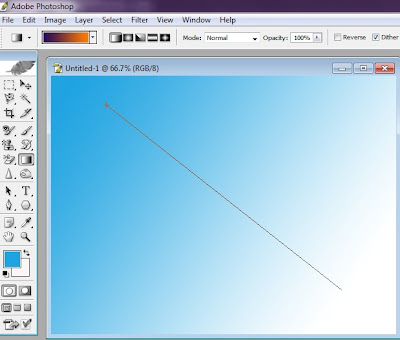
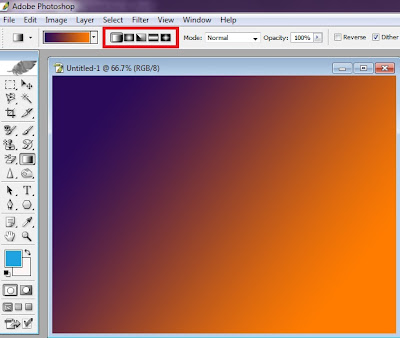

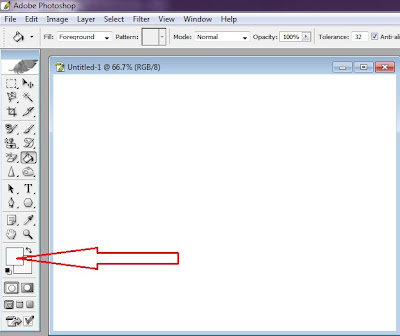

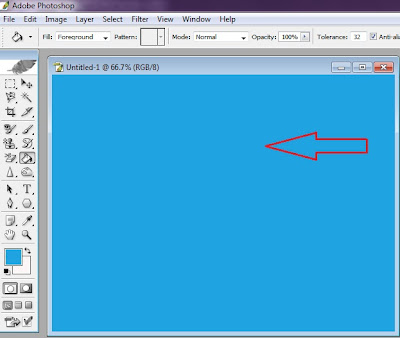
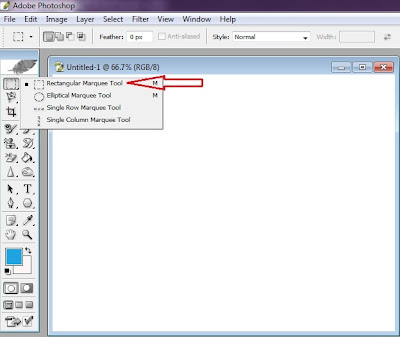
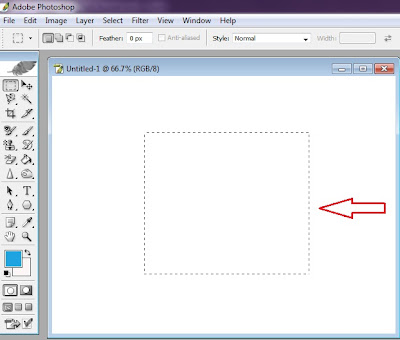
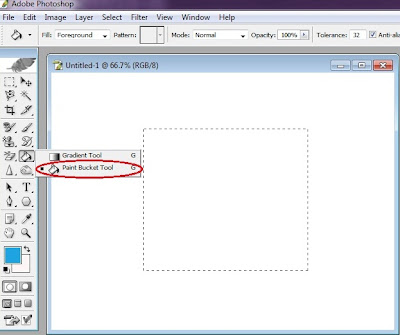
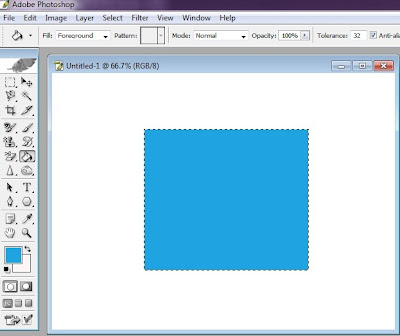

No comments:
Post a Comment