Lasso tools are described below.
How to use the Lasso tool:
Lasso tool uses to select perfectly specific image area for editing. Select anything only one mouse click.
Example:
-At first, insert/open a picture.
Polygonal Lasso Tool is also selection tool for image editing area by click to click.
Example:
-At first selects the Polygonal Lasso tool or press shift + L (once/twice).
-Select desired image area by click to click
-Select desired image area by click to click
Note:
Magnetic Lasso Tool is also selection tool for image editing. It's select similar or related image area automatically but you need to double click at-last of selection.
Example:
-At first, clicks to the Magnetic lasso tool or press shift + L (twice/thrice).
-Drag or drive mouse pointer in desired image area without mouse click.
-But double click or press Enter key in last moment when completing mouse dragging in desired image area.
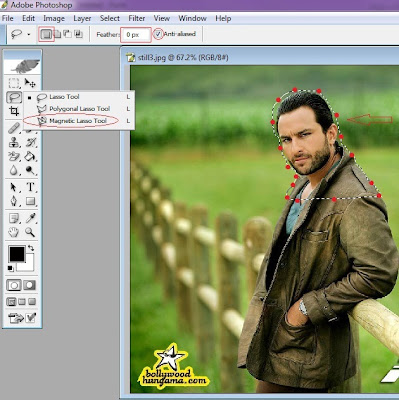
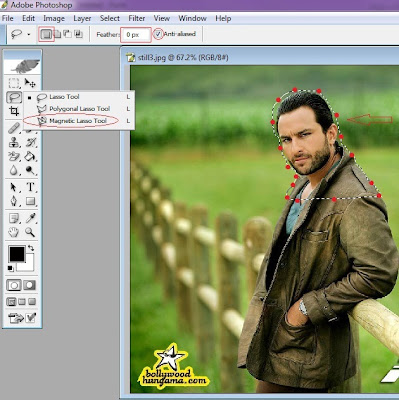
Note:






No comments:
Post a Comment