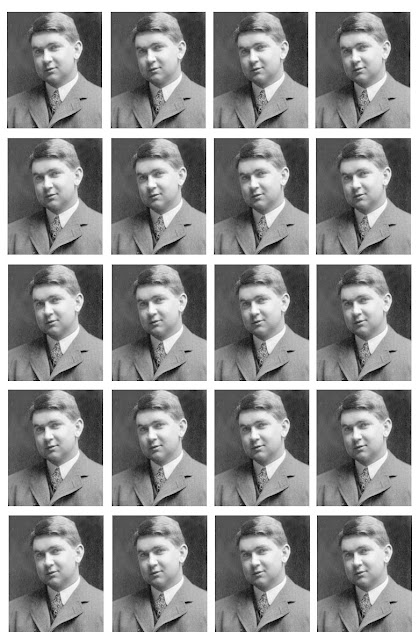
At first, we make a passport size picture from any sized picture. Generally, we know passport size picture’s width 4.5 cm and height 5.5 cm.
-At first opens your picture.
-Select Crop Tool.
-Press to Enter Key.
-We will arrange 20 passport-sized pictures in a page which four
pictures in four columns and five pictures in five rows.
-Click file menu then click new.
-Input width 19.8 cm (4.5 × 4 = 18 + 10% of 18 = 19.8), height
30.25 cm (5.5 × 5 = 27.5 + 10% of 27.5 = 30.25).
-Click to OK.
-Click to “Move” tool.
-Drag mouse curser from rulers into page to draw a line.
-Copy the picture and paste in the new page or click move tool then click on the picture and drag picture into the new page.
-Again, click move tool then click on the picture of new page and drag picture by pressed Alt key to copy right to left.
-Press twice Ctrl + E.
-Again, click move tool then click on the any upon pictures and drag
picture by pressed Alt key to copy up to down.
-Accordingly, copy pictures thrice up to down.
-Then save this page as Jpeg format or Print this page.











No comments:
Post a Comment