
At first, open/insert a face picture.
Click to the Zoom tool or Press Z button for zoom tool.
Click on the red marked area for Zoom in as picture below.
We need to create new layer. So-
Click to the Layer menu for creating new layer.
Then select new then click to the Layer (keyboard short cut: Shift + Ctrl + N).
Step-2
We will create a cutting-spot on the face:
-At first selects Polygonal Lasso tool or press shift + L (once/twice).
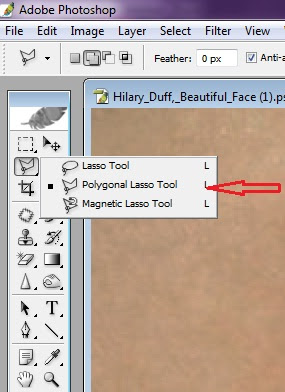
-Select by Polygonal Lasso tool as picture below.
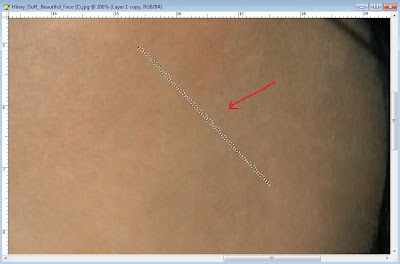
Click to the Edit menu.
Click to fill option or press shift + F5.
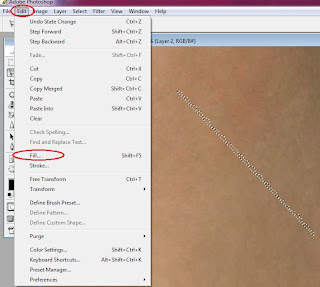
Select “Black” from the Use option.
Click to OK.


Click to the Layer menu.
Select the Layer style then click to the Outer glow.

Change the Blend mode to the Pin Light.
Change the Opacity to the 80%.

Change the color to #670B16.
Then click to OK and OK.
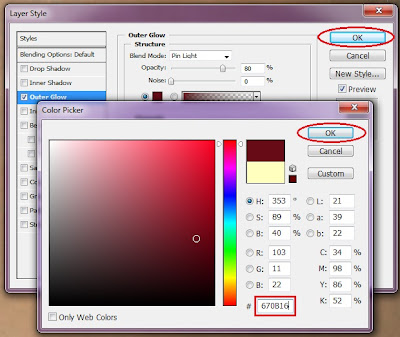
We need to create another new layer:
Press Shift + Ctrl + N to insert new layer.
Click to the Brush tool or press B.

Change to the Master diameter to 10.
Select to the “Hard round 5 pixels” Brush.

Then draw on the cutting-spot as picture below.

Click to the Filter menu.
Select Blur and click to the Radial blur.

Change the amount to 6.
Then click to OK.
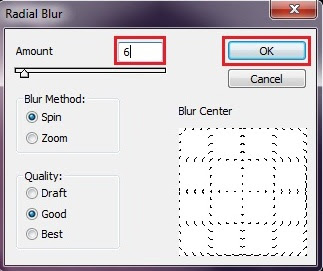
now, change the Layer opacity to 70%.
Change the layer mode to “Overlay”.
 Next Page
Next Page




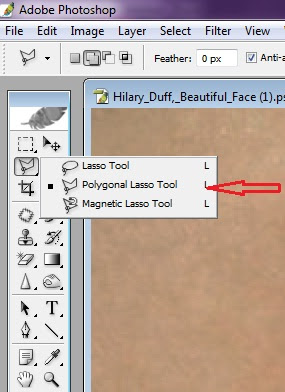
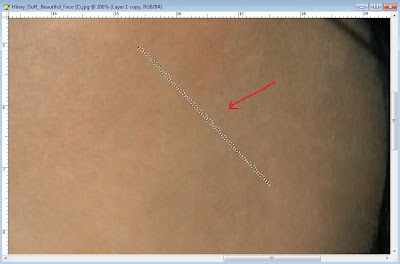
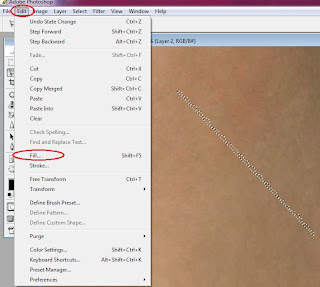




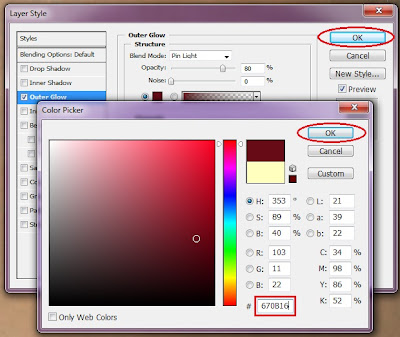





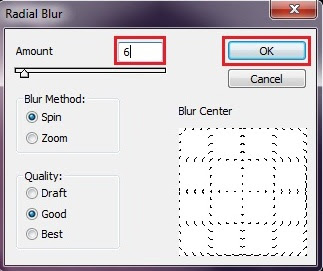

No comments:
Post a Comment