We can draw some specific object by the Shape tool.
How to use the Shape tool:
-At first, press Ctrl + N to create a new page.
-Select a shape. We select the Rectangle tool shape.
-Drag on the page from left to right or right to left to draw as follows.
-Click to the any color then click to OK.
-You can check rest of the checkbox to set effect.
-Then click to the OK.
-Click on the red marked icon to change
color.
-And choose a red color.
-Click OK.
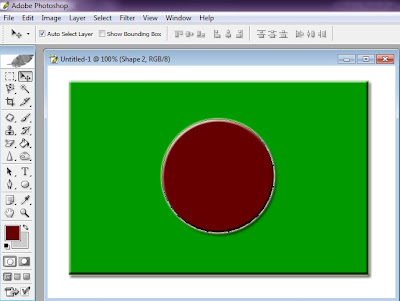
If you do not want to see the effect of the shape, double click to the “Vector Mask Thumbnail” icon.
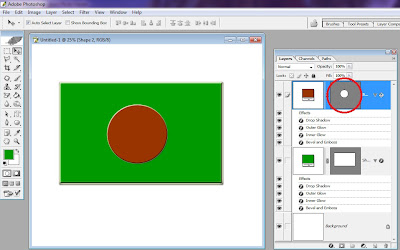
-Click to the Layer menu.
-Choose any foreground color.
-Click on the circle.















No comments:
Post a Comment