We use the Quick selection to select relevant area of image
quickly for editing selected area perfectly. It’s
work like as Magic Wand tool.
How
to use of the Quick Selection tool:
Using of the Quick Selection tool is very
easy. Follow the example to understand this tool.
Example:
At first open the Photoshop upgrade version i.e. CS5 or CS6.
Open a picture which you need to edit.
Select the Quick Selection tool from tool bar.
Select “Add to selection” tool from above tool bar.
Then just drag in desirable image areas which area you need
to edit.
You can use “Subtract from selection” tool from above tool
bar for removing some unexpected area.
Now click “Image” menu.
Select “Adjustments” option then select any option for edit
selected area.
Select “Brightness & contrast” if you want to edit
brightness & contrast of the selected area.
And change the value of the “Brightness & contrast”
option.
Click to OK.
At last, click to “Select” menu.
Click to “Deselect” for deselect selected image area.
Or press Ctrl + D for deselect.
Now you can save this image.



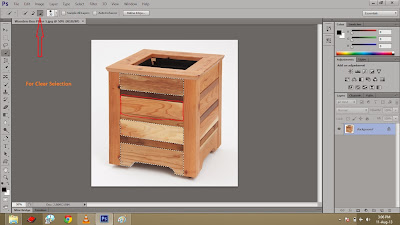





No comments:
Post a Comment